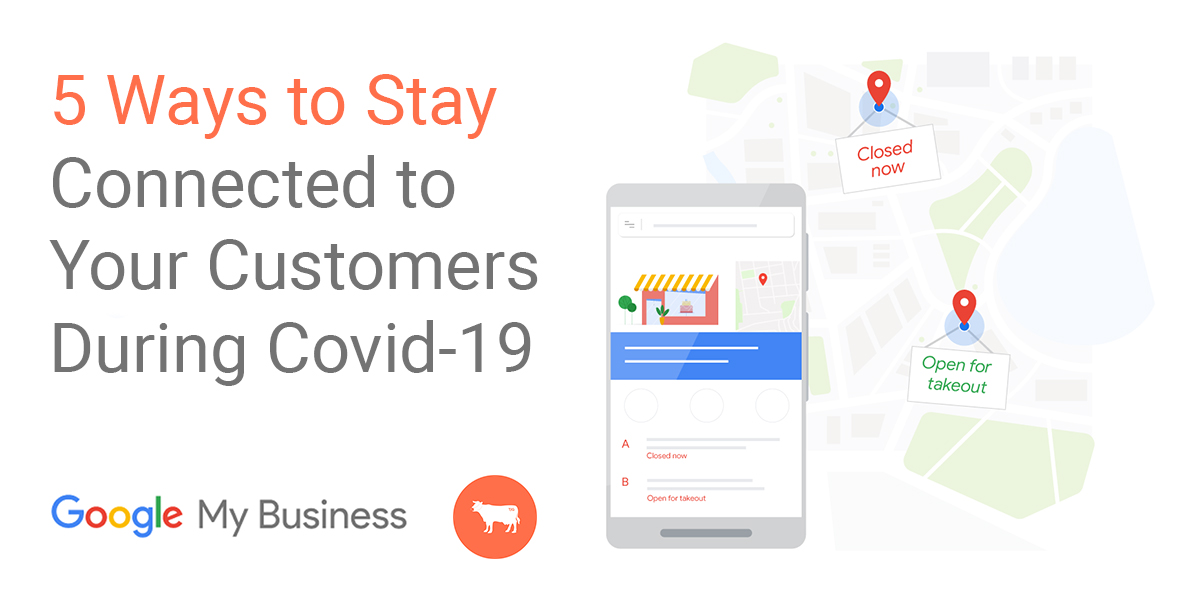
This current pandemic may become the most challenging world-wide experience in living memory. Things are changing every day for consumers and businesses alike. We have seen a bright spot recently in the many individuals trying to support the businesses they love with Patreon accounts, fundraisers, gift certificate purchases, impromptu charities, and more. Your customers want your business there when the dust settles. From their preferred restaurants to their favorite retailers, communities want to offer their support. They want to know your business is all right. And they want to know you are all right.
Using Google My Business, you can quickly update vital information that will appear near the top of search results about your business. We want to show you 5 quick actions you can take to help your customers stay informed and connected to your business and brand.
First things first: If you haven’t already done so, claim your Google My Business location. This is key to communicating with people searching for your business online. Follow the steps in this link to claim your business: Add or claim your business listing
- Temporarily Close Your Business in Search Results
- Update Your Hours Of Operation
- Inform Your Customers of Your Current Business Operations
- Add Messaging
- Create a Post
1. Temporarily Close Your Business in Search Results
Google is listing some businesses as “temporarily closed” already (as explained in this blog post). A quick search of your business name will let you know if they are listing you as closed.
*A side note on why: Their algorithm may have seen conditions in your area, checked that against your business type, and assumed your business had closed.
This is mostly a problem if you have NOT claimed your business listing through Google My Business. If you have already claimed your Google My Business listing, follow the steps below to mark your business as temporarily closed or to change that status back to open.
Sign-in to Google My Business here.
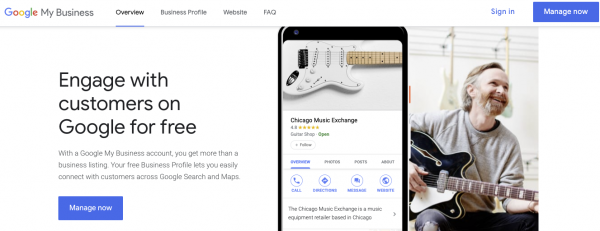
Select “Info” under Your Business Information (on the left-hand side) and look for the box below on the right-hand side. If you would like to mark your business as temporarily closed, update it in the same location to temporarily closed.
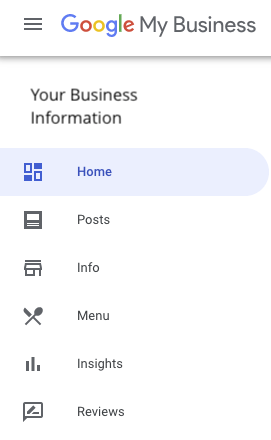
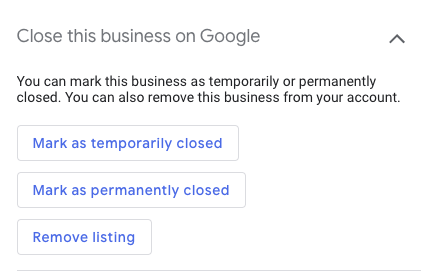
If that isn’t an option, scroll down to “Support” on the right-hand side select “Need more help” towards the bottom under Contact Us.
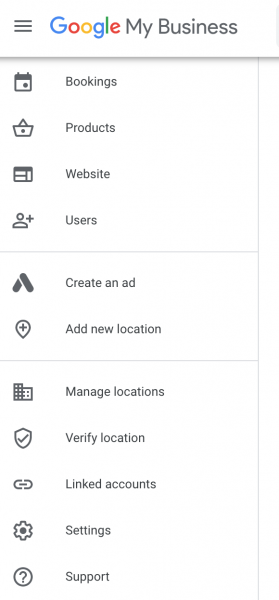

Choose “Access and Ownership” and then “Other Problem”
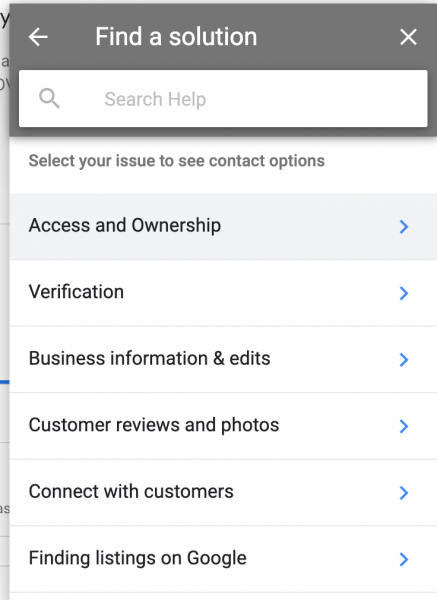
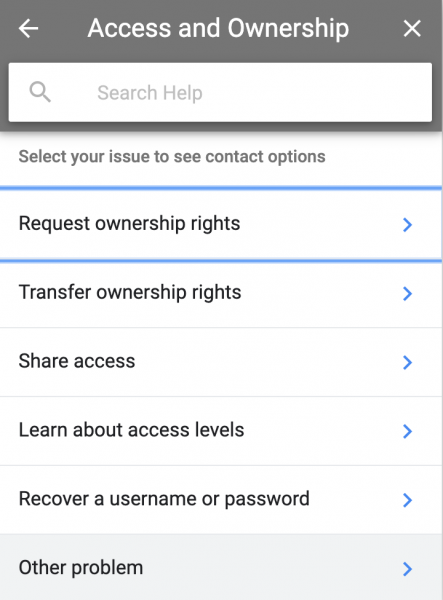
Next, a form will open that has an email option and inform them that you would like to temporarily close your business. Check back in 24 hours to verify.
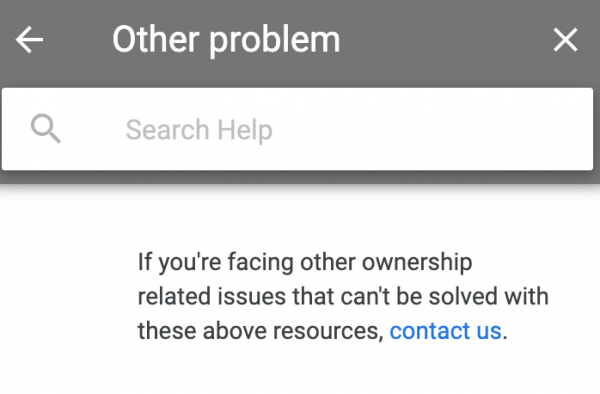
Still having issues? Call, Email or fill out a Contact Form, and we’ll get right back to you!
2. Update Your Hours of Operation
Keep your customers up-to-date with your new hours, and HOW your business is now operating (pick up service, scheduling, etc..)
Sign in to Google My Business. If you have multiple locations, open the location that you’d like to manage. Select “Info” from the menu on the left-hand side.
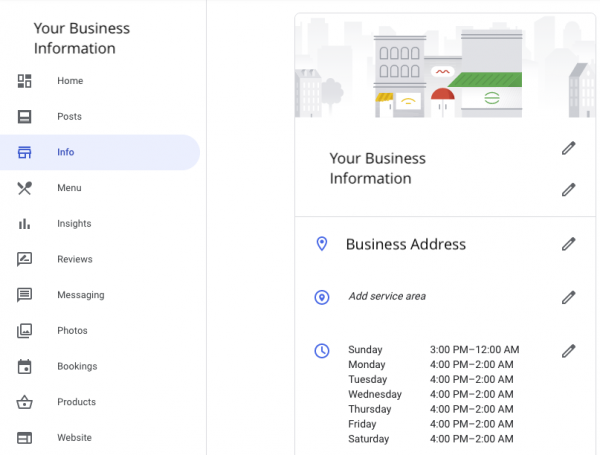
Click the Pencil next to “Add hours” or your current business hours. Turn on each day of the week that your business is open.
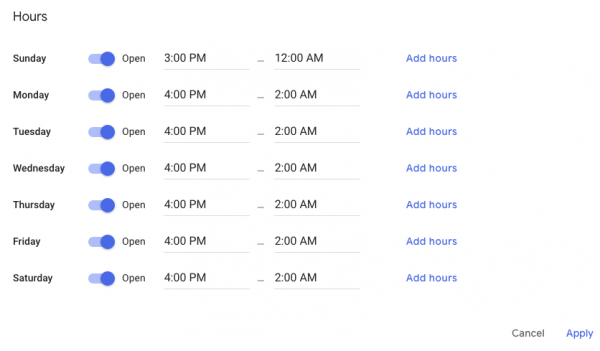
Next to each day of the week that your business is open, click Opens at, and then select the opening time.
After you’ve finished setting your hours, click Apply.
Still having issues? Call, Email or fill out a Contact Form, and we’ll get right back to you!
3. Inform Customers of Your Current Business Operations
Explain whether or not your business operations are affected by COVID-19. Here you can share any info about precautions your business has taken, or if you’ve switched to takeout or delivery service.
Open up “Info” on the menu bar on the left.
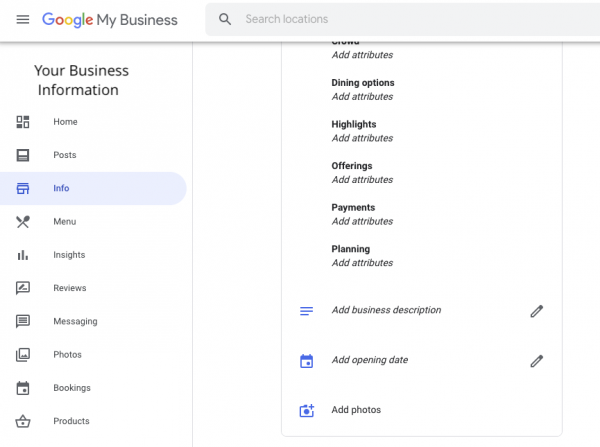
Scroll down to the option “Add Business Description” and update your business description with current information regarding your business (delivery, take out, phone calls only, etc.). Even if your business operations aren’t changing, you should mention that your business is open for regular hours in this current climate.
Still having issues? Call, Email or fill out a Contact Form, and we’ll get right back to you!
4.Add Messaging
Given the current climate, you’ll want to provide alternate ways for your customers to get in touch with you. We suggest adding text messaging ability to your Google My Business Location.
**You’ll need to use your cell phone to set this up**
Go to the App store or Google Play store and download “Google My Business”.
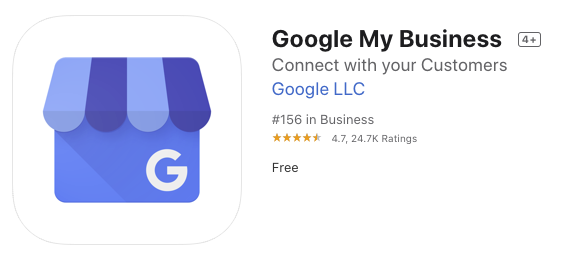 Open the Google My Business App and enter your account information to log into the app.
Open the Google My Business App and enter your account information to log into the app.
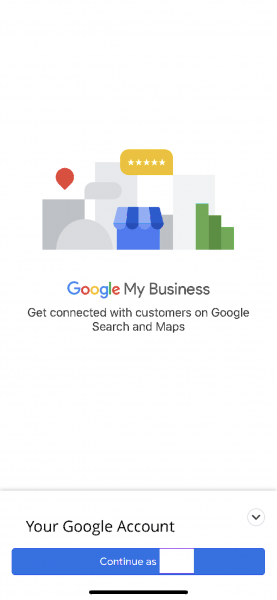
Once in the app, on the Homepage select “Customers”from the bottom then “Messages” on the top and finally “Turn On”, or scroll down and then select “TURN ON MESSAGING” on the home page.
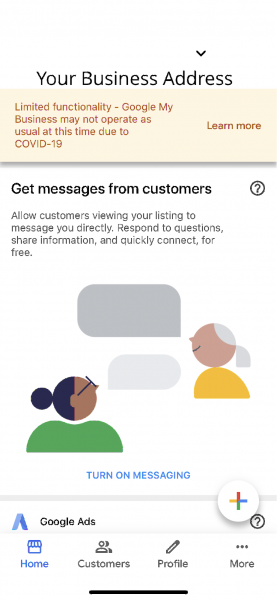
Add a welcome message by selecting “edit welcome message”.
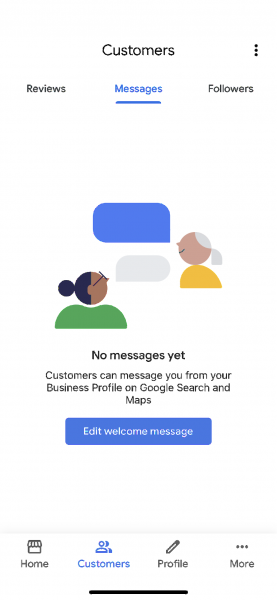
Test your messaging by opening a private browser window and Googling your business. Choose messaging and send a message through on your Google My Business page. Be sure to turn on notifications for your app once it’s installed.
Still having issues? Call, Email or fill out a Contact Form, and we’ll get right back to you!
5. Create a Post
Share more detailed and timely updates about what’s going on with your business through Posts. For example, add information about what products and services you have available, or link to other resources. You can continue to use Posts to directly communicate with your customers on a regular basis as your business changes.
Open Your Google My Business page.
Click Posts from the Menu on the left-hand side.
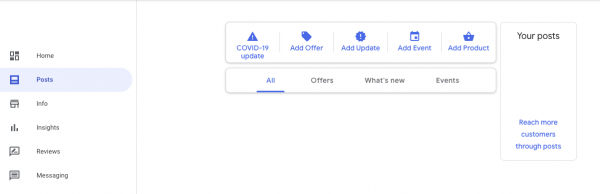
At the top of the page, choose the “COVID-19” Update Post.
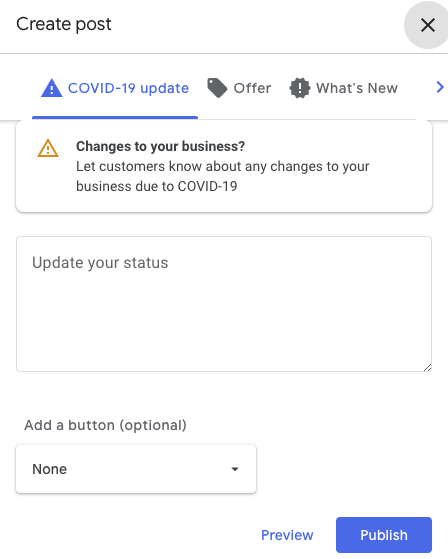
Update your business status and add a button to your post (optional) to help customers get in touch with you.
Preview your post before you publish.
If you’re happy with your preview, click Publish. If you’d like to change your post, in the top left, click Back and edit your draft until it’s ready to publish.
Still having issues? Need to talk to a marketing professional? Want help making sure you’re current? Call, Email or fill out a Contact Form, and we’ll get right back to you!
Stay well, stay safe, and wash your hands.
